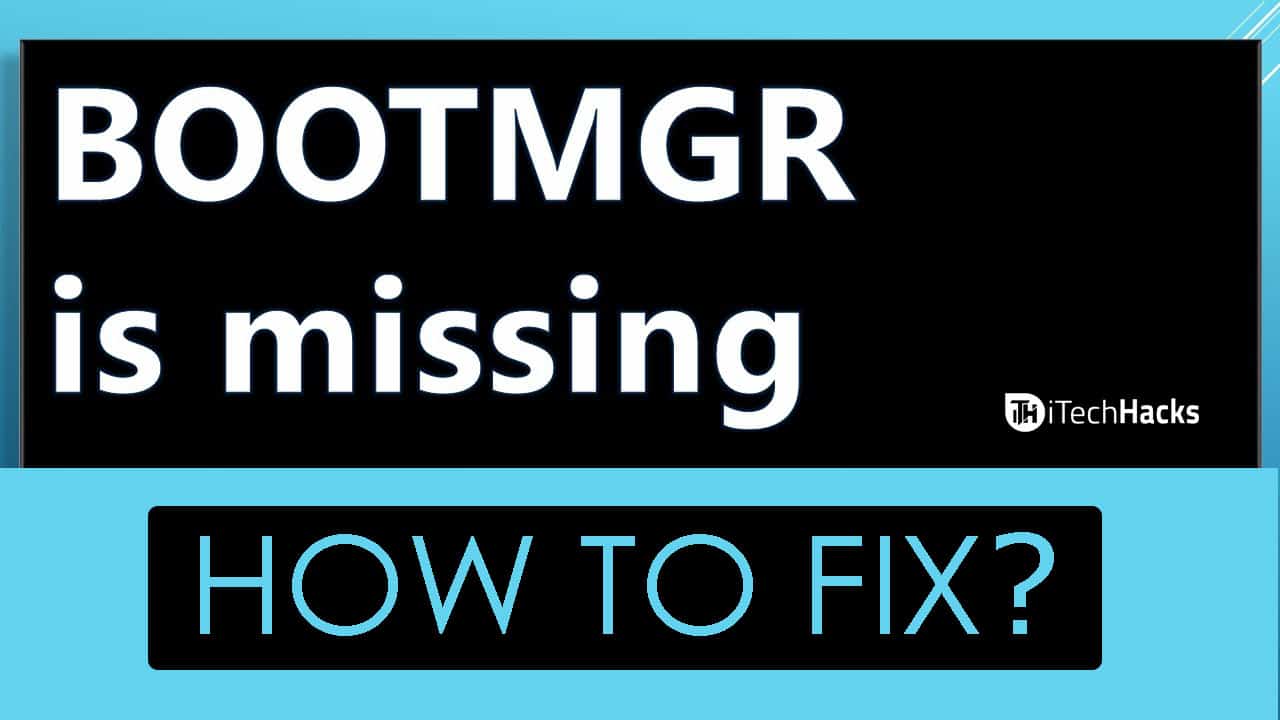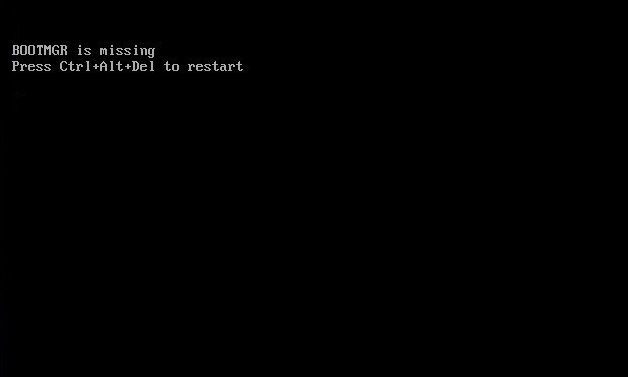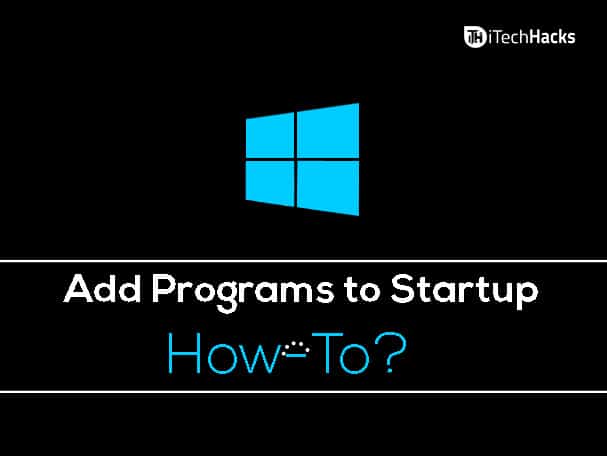We use a computer in our daily life to play games, use the software, etc. Most of the time, your computer might work efficiently. But, there are times when you encounter some issue on your computer due to which the normal functionality of your computer gets disturbed. This issue could be due to the hardware or software of the computer. A computer can work efficiently if and only if both the hardware and the software of your computer work hand in hand. One such software issue faced by numerous Windows PC users is BOOTMGR Missing Errors. When this error is encountered by your computer it displays a message ‘BOOTMGR is Missing’/’Could not find BOOTMGR’/’Press Ctrl Alt Del to restart’/’Press any key to restart.‘ If such type of message is displayed by your computer, it is evident that it is a ‘BOOTMGR is Missing‘ Error. Download:
Download Windows 10 Full Free (ISO 32-64 Bit)Windows 7 ISO Free Full Version Download 32 or 64 Bit
BOOTMGR is the short form of ‘WINDOWS BOOT MANAGER‘ which is a file that supports your Windows Operating System’s Boot Manager. It helps your Bios to start the system loader when a computer starts. Thus, if your boot manager file goes missing, your PC will not function normally and will not boot up once shut down. Thus, it is really important to solve this issue at the earliest. The methods to be executed to solve this issue are easy to understand and execute. So let’s look at the methods to fix ‘BOOTMGR is Missing‘ Error.
1 What is BOOTMGR and ‘BOOTMGR is Missing’ Error?2 How to Fix ‘BOOTMGR is Missing’ Error?2.1 #1 Check for loose connections:2.2 #2 Test Hard Drive:2.3 #3 Perform a Startup Repair for Windows:2.4 #4 Restart your Windows PC:2.5 #5 Update the Motherboard BIOS:2.6 #6 Use bootrec.exe to rebuild the BCD2.6.1 Conclusion:
#1 Check for loose connections:
One of the major causes of this issue is the loose connection. If the data and power cables are not connected properly, you will face a ‘BOOTMGR is Missing‘ error on your PC. Thus, check for any loose cable and if required, unplug all the data and power cables and reinstall them correctly. If you are still facing the same issue, go ahead to the next method. NOTE: Do not unplug any cable if you do not know how to reinstall them.
#2 Test Hard Drive:
If there is some issue with the sectors on your hard disc, you will be facing this issue. Thus, you need to test your hard drive which can be done using MiniTool Partition Wizard. The red and green markings will display the affected hard disc areas. If there is an issue with the sectors, you can use the chkdsk tool to shield it. If all the sectors turn out to be intact, go ahead to the next solution.
#3 Perform a Startup Repair for Windows:
Using this method, the missing or corrupted files causing the BOOTMGR error will be fixed automatically. You can use the ‘Advanced Startup Options‘ to perform the Startup Repair for Windows on your PC. Also Read: How to Add Programs to Startup in Windows?
#4 Restart your Windows PC:
It is observed that most of the issues get automatically fixed when a PC is restarted. There is no valid explanation as to why but, restarting a PC is advised before trying any advanced method. Thus, try restarting your PC when you see BOOTMGR error on it.
#5 Update the Motherboard BIOS:
If none of the above methods work, try updating your motherboard BIOS. This issue might be displayed due to an outdated motherboard BIOS which is currently present on your PC. On updating the BIOS, your PC should start functioning normally.
#6 Use bootrec.exe to rebuild the BCD
bootrec.exe is a tool built in the Windows Recovery Environment (Windows RE) that you can use to troubleshoot and repair the error. Here is the step by step tutorial for accessing bootrec.exe to rebuild the master boot sector
Insert your Windows 7 or Vista install discRestart your computer and boot from the CDPress any key at the “Press any key to boot from CD or DVD” messageChoose to Repair your computer after you select the language, time and keyboard methodSelect your Windows installation drive (usually C:)Click NextSelect Command Prompt in the System Recovery Options boxWrite the following command and press Enter: bootrec /rebuildbcd
Also Read:
Fixing Missing DLL Files Errors on Windows PCHow to Fix ERR_SPDY_PROTOCOL_ERROR in ChromeHow To Fix Unfortunately Messenger Has Stopped Error?
Conclusion:
These were some of the basic methods which you can try for solving the BOOTMGR is Missing Error on your Windows PC. There are several other methods which can be tried as well. However, your issue must be solved by any of the methods listed above. If you have any queries or if you know of any better method to Fix “BOOTMGR is Missing” Error Working on your PC, then do let us know about it in the comments section below.