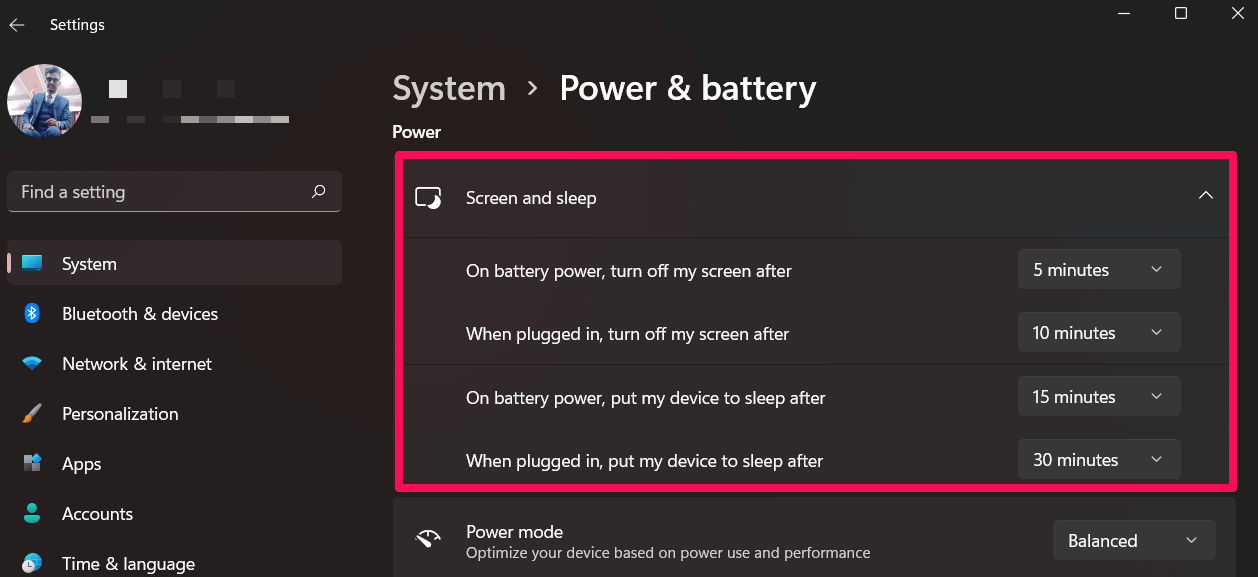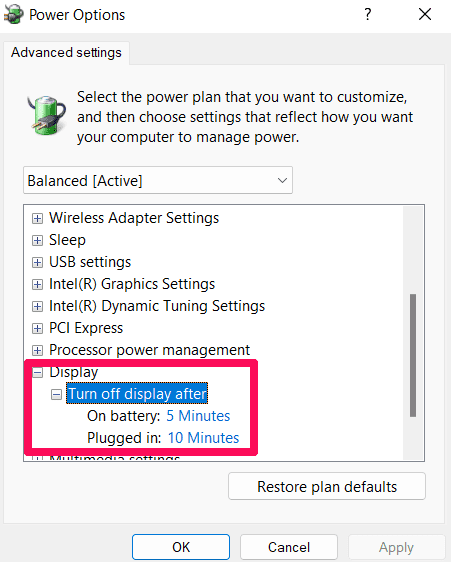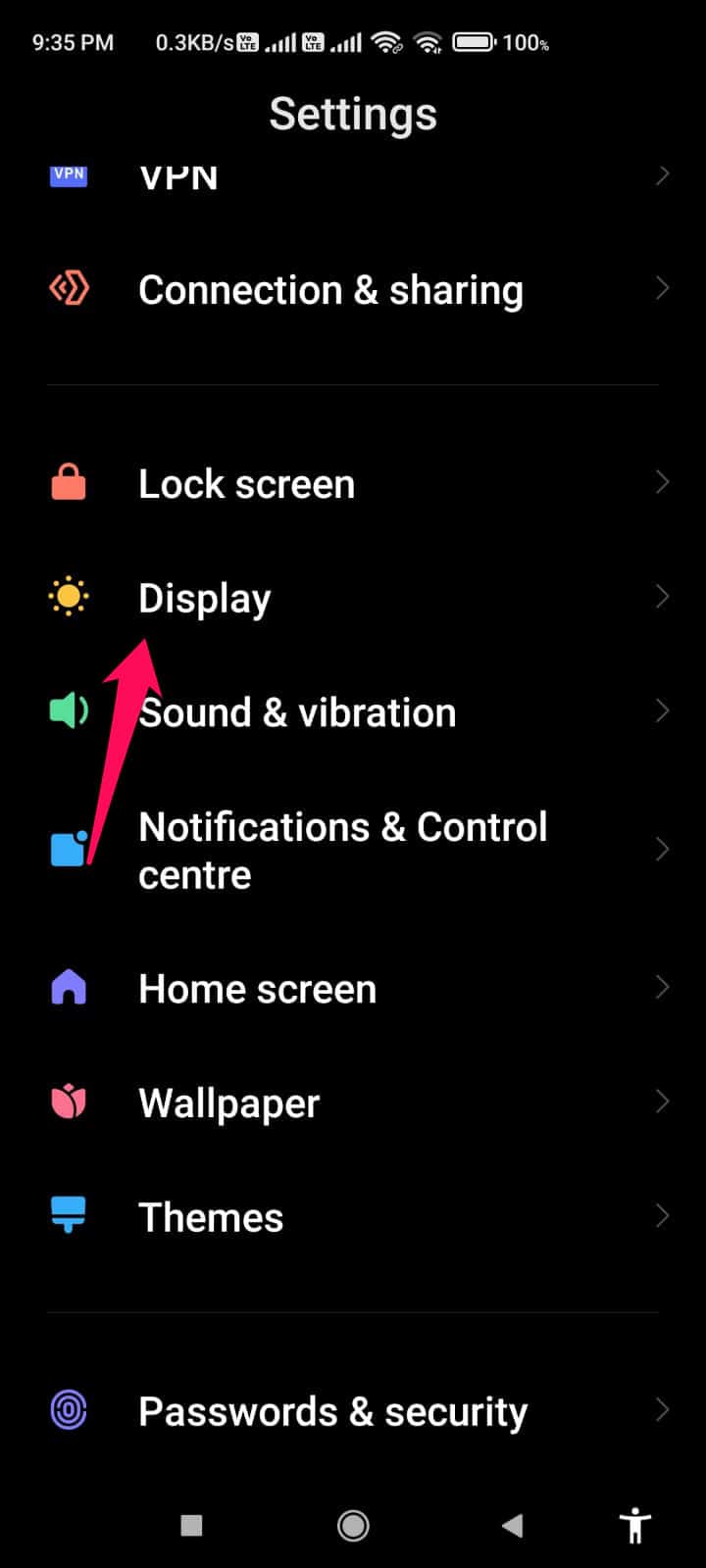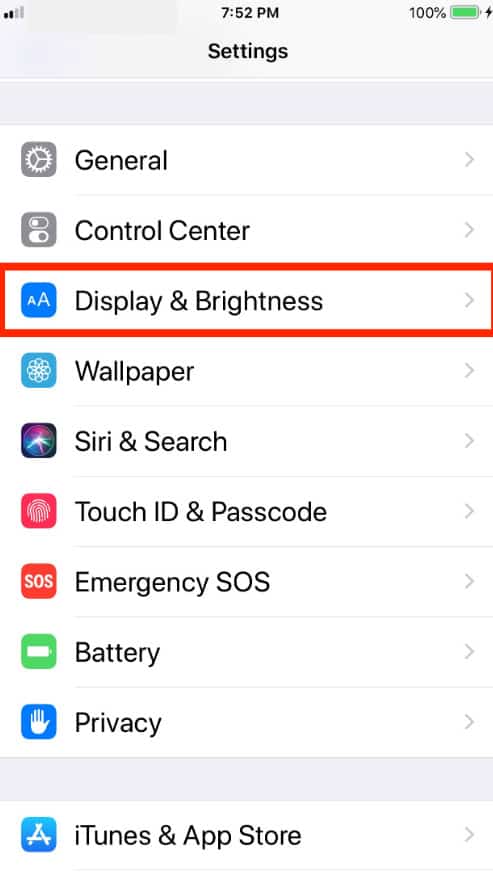However, although these power-saving features are useful, waking up the screen whenever you are reading on your smartphone or PC screen is annoying. So, is there any way to make your screen stay on longer? Well, that’s all this guide is about. Here you will learn how to make your screen stay on longer. Therefore, without further ado, let’s jump into the guide.
How to Change Screen Timeout Using Different Methods on Windows PC?
Thankfully, our team has gathered some information about how to make your screen stay on longer, which will surely help you increase the screen timeout. So, if you are looking for such kinds of methods, make sure to read this guide and apply the steps we have mentioned further in this guide. Therefore, let’s get started:
1 How to Change Screen Timeout Using Different Methods on Windows PC? 1.1 Method 1: Use Windows Settings1.2 Method 2: Use Control Panel’s Power Options1.3 Method 3: Use Advanced Power Plan Settings1.4 Method 4: Use Command Prompt2 Change Screen Timeout Using Different Methods on Android Device2.1 How to Keep Android Screen On While Charging?3 How to Change Screen Timeout Using Different Methods on iPhone?3.1 From Author’s Desk
Method 1: Use Windows Settings
Changing the screen timeout isn’t a big deal because there’s a dedicated option on Windows Settings to do so. Therefore, follow these instructions and adjust your Windows screen timeout with ease. Thus, let’s check out the needy steps to adjust screen timeout on Windows PC: That’s it. Now, you have disabled the screen timeout feature on your Windows PC. Therefore, now you can enjoy your content without any annoying screen-off time.
Method 2: Use Control Panel’s Power Options
There is also a way to prevent your screen from timing out in the Control Panel. There is no change between this and the method we have mentioned above, but it may be easier to use for those who are accustomed to it. So, in case you want to try a different method that can give you the same functionality, then you can use this method using the steps mentioned below:
Method 3: Use Advanced Power Plan Settings
There’s another option inside the Windows system control panel using which you can change the screen time of your screen, i.e., Advance Power Plan. So, if you want to know how to make your screen stay on longer using Advanced Power Plan, make sure to use these steps:
Method 4: Use Command Prompt
Did you know before that you can even use the command prompt on your device to change the power plan settings? Well, yes we can easily change or disable the screen timeout settings using the CMD. So, if you want to know how to make your screen stay on longer using a command prompt, use these steps:
Initially, open Command Prompt by giving it admin rights.Afterward, execute this command to change the timeout settings on the battery (replace X with value):
If you want to disable the timeout setting, execute this command when plugged in (replace the X with 0)
Change Screen Timeout Using Different Methods on Android Device
So, as we have already described all the needy methods using which you can change your screen timeout on Windows PC. Therefore, it’s time for Android smartphone users to know how to make their screen stay on longer on Android devices. So, let’s get started with the steps:
How to Keep Android Screen On While Charging?
While the device is charging, you can keep your screen awake using the screen saver setting. However, although many users already know about this feature. But, there is a number of users who still have no idea about this feature on Android devices. So, don’t worry! Here are the needy steps to keep the Android screen on while charging:
How to Change Screen Timeout Using Different Methods on iPhone?
You can check the screen timeout on your iPhone with ease. But, let me remind you that by doing this, your iPhone’s battery may drain out quickly. However, if even after that, you want to know how to make your screen stay on longer on your iPhone, use these steps:
From Author’s Desk
So, that’s how to make your screen stay on longer on Windows, Android, and iOS devices. Thank you for reading this article. We hope you found it useful. Furthermore, comment below and let us know if you have any doubts. Also, don’t forget to check out our other latest guide by visiting iTechHacks. READ NEXT:
How to Insert Checkboxes in Word to Create ChecklistHow to Convert EXE to APK on Android and PC (2022)How to Fix Google Search Bar Widget Missing in AndroidiOS 15 Home Screen Ideas | Customized iPhone LayoutsHow To Add Someone to a Group Text on AndroidHow to Fix Sportz TV IPTV Channel Not Working
Δ