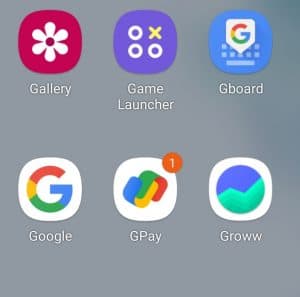Setup ‘Hey Google Open Assistant Settings’ on Android Phones
In this part of the article, we will be discussing how you can enable Google Assistant on your Android device. We will be diving the complete process into several parts so that it becomes easy for you.
1 Setup ‘Hey Google Open Assistant Settings’ on Android Phones1.1 Device Requirements2 Steps to Setup Hey Google Open Assistant Settings2.1 Download And Install Google Assistant2.2 Enable Google Assistant2.2.1 Make Google Assistant Recognize Your Voice2.2.2 Activate Google Assistant3 Setup Hey Google Open Assistant Settings On iOS3.1 Device Requirements4 Steps to Setup Hey Google Open Assistant Settings4.1 Download And Install Google Assistant4.2 Enable Google Assistant And Make It Recognize Your Voice4.3 Activate Google Assistant4.4 Wrap Up – Hey google open assistant settings
Device Requirements
Before we get ahead with setting up Google Assistant, ensure your device meets the following requirements-
Your phone must have Android 5.0 or higher. Ensure your phone has at least 1 GB of RAM. Your phone must have Google App Version 13 or more. You need to have Google Play Services on your screen.
Steps to Setup Hey Google Open Assistant Settings
Follow the steps given below to set up Hey Google Open Assistant Settings-
Download And Install Google Assistant
You will not have to download and install Google Assistant on your Android device. Google Assistant is the digital assistant for Android devices so it will be present by default. You need not download it on your device. If you are using an Android phone or tablet, then you can continue ahead with the next step in this article.
Enable Google Assistant
The very next step to continue with is enabling the Google Assistant. As we discussed, Google Assistant is already available on your device, so you need not download it, but you will have to set it up. To enable Google Assistant to follow the steps given below-
Open App Drawer and then open the Google App.
Here, tap on your Profile icon and then tap on Settings.
Next, head to Google Assistant, and then tap on General.
Now, enable the toggle for the Google Assistant.
Make Google Assistant Recognize Your Voice
Once you have enabled the Google Assistant on your device, you will have to make it recognize your voice. To do so, follow the steps given below-
Long press the Home button. This will launch Google Assistant. Say Open Assistant Settings. Here, tap on Hey Google & Voice Match. Now, turn on the toggle for the Hey Google. Follow the on-screen instructions to train Google Assistant to recognize your voice.
Activate Google Assistant
Once you are done with all the above steps, simply say Hey Google or OK Google to activate the Google Assistant. This will open the Google Assistant on your phone and you can give commands to it. You can either long-press the home button to activate Google Assistant or swipe diagonally from either side of the corner to the center of your screen to do so.
Setup Hey Google Open Assistant Settings On iOS
We have discussed how you can set up Hey Google Open Assistant Settings on Android, let’s discuss how you can do it on iOS. This part of the article will guide you in setting up Google Assistant on your iOS device.
Device Requirements
Your device must meet the following requirements to be able to run Google Assistant-
It must have iOS 11 or higher.
Steps to Setup Hey Google Open Assistant Settings
Given below are the steps to set up Hey Google Open Assistant Settings-
Download And Install Google Assistant
The very first thing that you must do is download and install Google Assistant. To do so, follow the steps given below-
Open App Store on your iOS device. Here, search for the Google Assistant app. Download and install the app on your device.
Enable Google Assistant And Make It Recognize Your Voice
Voice match is not available on iPhone so you will not be able to wake up Google Assistant by saying OK Google/ Hey Google. You will have to open Google Assistant each time you want to use it.
Activate Google Assistant
To activate Google Assistant on your iOS device, you will have to open the Google Assistant app each time you want to give the command to it.
Wrap Up – Hey google open assistant settings
These were some ways to enable Google Assistant on your device. Following the above methods, you will be able to set Hey Google Open Assistant Settings. ALSO READ:
How To Add Filters or Visual Effects To Google MeetHow to Set Homepage in Google ChromeMake Google Maps Always Open in Satellite ViewHow to Fix Google Search Bar Widget Missing in AndroidHow to Change Display Language In Google ChromeHow to Disable Live Captions in Google Chrome
Δ