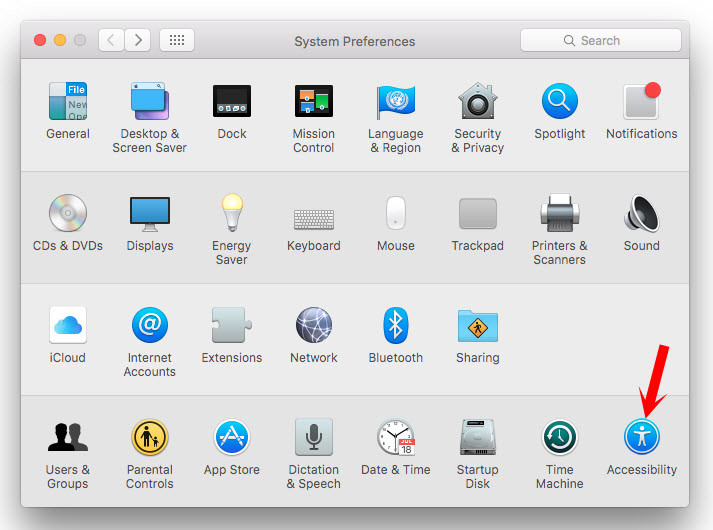What is Grayscale Mode?
Greyscale is a feature of accessibility on iOS devices, Android devices, Mac OS X, and that’s optional display mode that changes your iPhone, iPad or iPod Touch screen to Black & white. It makes everything shown on you iDevice like photos, videos, games, apps, message, and the whole screen device to black & white. So now follow me below, step by step to learn how to enable and change Mac OS screen colour to grayscale mode.
Change Mac OS Screen Color to Grayscale Mode
Now that you have understood what is grayscale mode so let’s get started with changing the Mac OS X El Capitan screen colour to the grayscale mode or black and white. First, what you are going to do is go to the Apple icon at the upper left-hand side. Tap on “System Preferences“. A new window will open up then click on the “Accessibility“. Once you tapped on accessibility then again a new window will be shown to you. This is the window that you can change Mac OS screen colour to grayscale mode, or black and white. From the top, select “Display” then check “Use grayscale“. Automatically your device screen will change to grayscale. Note: when you change Mac OS screen colour to grayscale mode, your device will not spend much charge. Actually, it’s one of the tricks that will help you to use your device for several hours. Now, your device will look like the screenshot below. It’ll change to black and white.
Conclusion
It was a straightforward guide to use grayscale mode on Mac OS X El Capitan. If you have any kind of question regarding Mac OS X, so we are here to answer all your questions. Thanks for being with us.