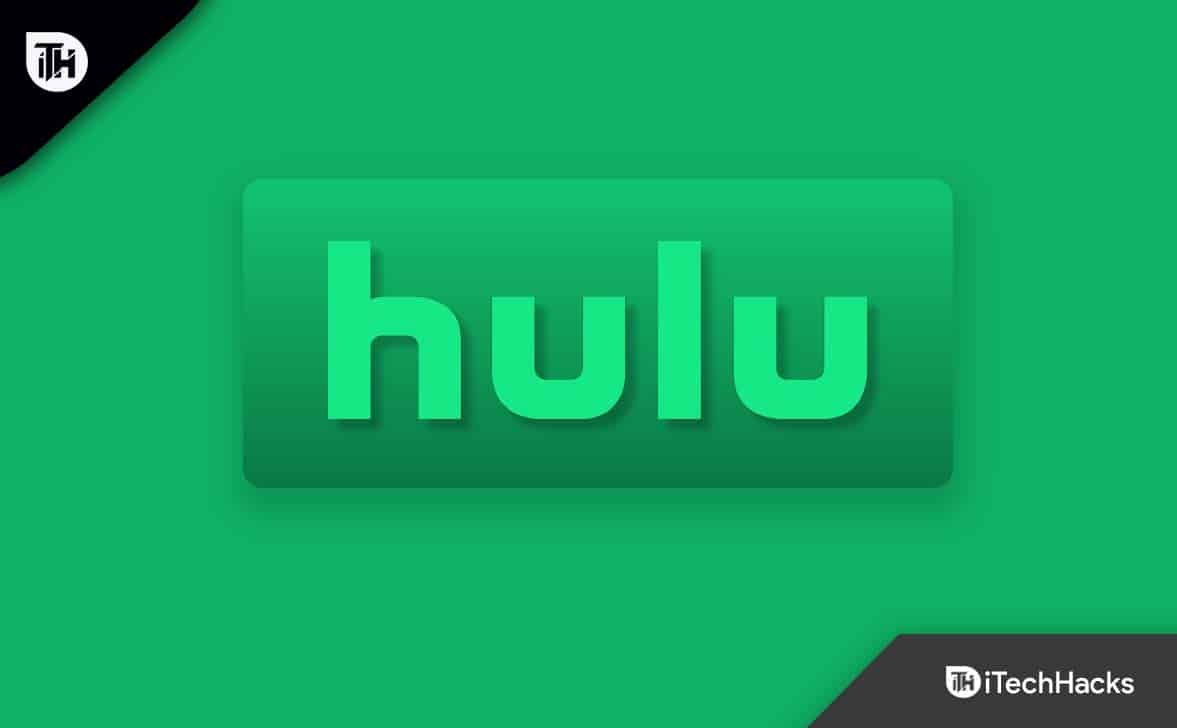It has a premium plan that helps users stream content without any ads. But, some users reported that they face the “you can rewind and fast forward after the break” issue even though they paid for the plan. This problem can be annoying and seem useless for spending your money. So, it’s better to fix it and help yourself from getting troubled with the Hulu Paid Plan “You can rewind and fast forward after the break” error.
Fix Hulu Paid Plan “You can rewind and fast forward after the break”
There can be several reasons behind this serious issue, which might be hard to find. But don’t worry; I have found and shared some of the most useful ways to fix it below. So, try each one by one and check which method works for you.
1 Fix Hulu Paid Plan “You can rewind and fast forward after the break”1.1 Force Stop Hulu App.1.2 Turn Off Commercials1.3 Use AirPlay1.4 Re-Add the Channel1.5 Clear Hulu App’s Cache1.6 Update Hulu App1.7 Update Roku1.8 Contact Support1.9 Conclusion
Force Stop Hulu App.
If you’re facing the Hulu fast forward and rewind issue, this might be because of some glitches from the app’s end. So, you can force-stop the app from your device’s settings and later open it to check whether the issue is still there. On Android Phones & Tabs: Open your device’s settings and go to Apps > search for Hulu > Force Stop. On Android TV: Launch Settings on your TV > Applications > Hulu > Force Stop. On Fire TV & Fire TV Stick: Select Settings > Applications > Manage Installed Applications > Hulu > Force Stop. On Roku: In Roku, apps don’t run in the background, so you just need to close the app. Press the home button on the remote > asterisk (*) > Select Close.
Turn Off Commercials
Hulu allows you to change commercial settings; if it’s on, it’ll show you ads. So, it’s better to turn that off and check if you can rewind and fast-forward after the break. You can follow the steps below to do that:
First, launch Settings in your Hulu app.You’ll see an option that says “Player”; select that.Now, you’ll get various options, select Commercials from there.Finally, turn off the Commercials toggle.
Use AirPlay
As an iOS user, if you face Hulu streaming problems, you should use the AirPlay feature to cast your TV. It’ll help you eliminate Hulu breaks to watch your favorite content without ads. From iPhone & iPad:
First, ensure to connect your Apple TV to the same network.Then, open any movie or show that you want to watch.On the top of the playing window, you’ll see the AirPlay icon; click that.Finally, select your Apple TV from the list.
Re-Add the Channel
If you’re facing the Hulu issue while watching a particular channel, removing and re-adding it might solve the problem. First, you need to remove the channel, and to do that, these are the steps:
First, go to the My Stuff page.Your next task is to find the channel you want to remove.Then, highlight that and press the minus (-) button.Finally, move toward the bottom and select Remove.
After removing the channel, you to add that again, so follow these steps:
First, navigate to your Account page.Then, select Manage Channels.Locate your desired channel from the list and click Add Channel.
Clear Hulu App’s Cache
Some corrupted cached files may also cause the fast forward and rewind issue in Hulu, so it’ll be better to clear the app’s cache and try checking if the issue still exists. I have shared the steps below, but before you follow them, ensure you’re already logged in to your Hulu account in the app.
First, go to Settings on your TV or any streaming device.Then, select Applications.Now, select Manage Installed Application.Find the Hulu app from the list and select clear cache & app data.Now, open the app again and log in to your account.
Update Hulu App
You should always be updated to the latest version to eliminate bugs, and if you’re using an old version that might cause the Hulu you can rewind after the break issue. To update your app to the latest version:
Open the App Store on your device.Then, search for the Hulu app.If you find any updates there, instantly install that.
If there’s no update available, you can also try uninstalling the app and reinstalling it again on your device.
Update Roku
Hulu said that Roku users especially face the “You can rewind and fast forward after the break” issue. So, it’s better to check for the There’s a high possibility that your Roku firmware is outdated, causing this problem. It can also bring other issues like lags and not being compatible with the Hulu app’s version. So, it’ll be better to check for updates and install the latest one if available. To do that without any issues, follow the steps below:
First, navigate to Roku home or main menu.Then, select Settings from the options.Now, choose System.Then select System Update.Now, choose Check Now.It’ll ask for your confirmation; click OK.If there are any new updates available, it’ll install that automatically.After the installation, don’t forget to restart your device to help it work with the new firmware.
Contact Support
If any of the above methods don’t work for you, then the last option is to contact the Support team. You can contact Hulu support first by visiting https://help.hulu.com/s/ and clicking the Contact Us button. As mentioned earlier, most Roku users face the issue; you can also contact Roku support through their web platform. https://support.roku.com/ You can also reach out to both using social media platforms and express your concern over there to get that fixed.
Conclusion
These were some ways to fix Hulu Paid Plan “You can rewind and fast forward after the break” issue. I hope you have successfully eliminated the problem. If you still have any questions, feel free to drop in the comments. RELATED GUIDES:
How to Fix Hulu Error Code 2(-998) in 8 Easy WaysHow To Fix Hulu Error Code P-TS207Fix Hulu Not Working On ChromecastHow to Skip or Block Hulu AdsFix Hulu Error Code 301How To See and Delete Hulu Watch History
Δ