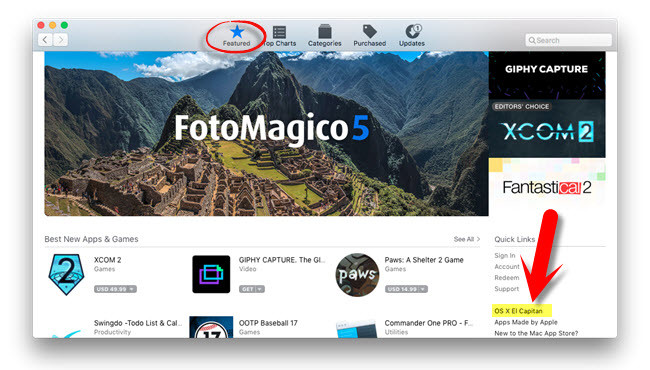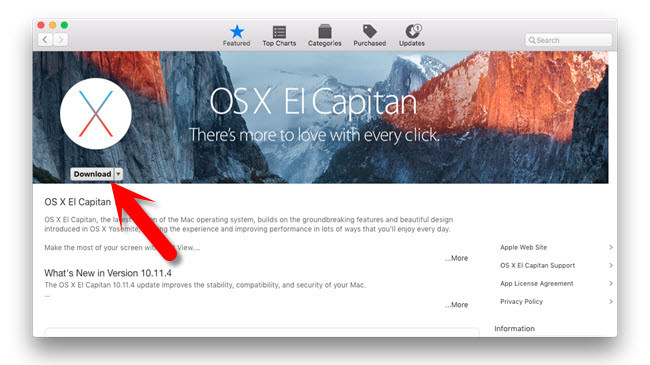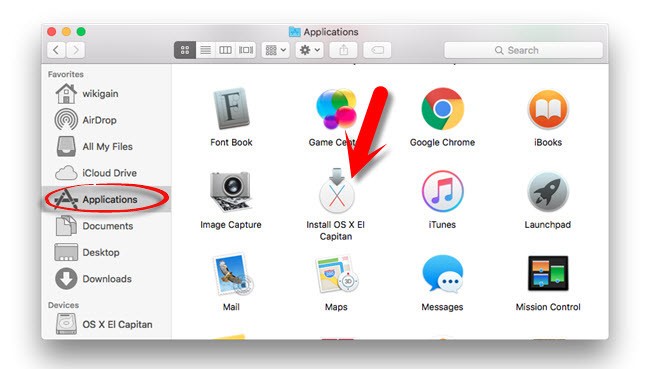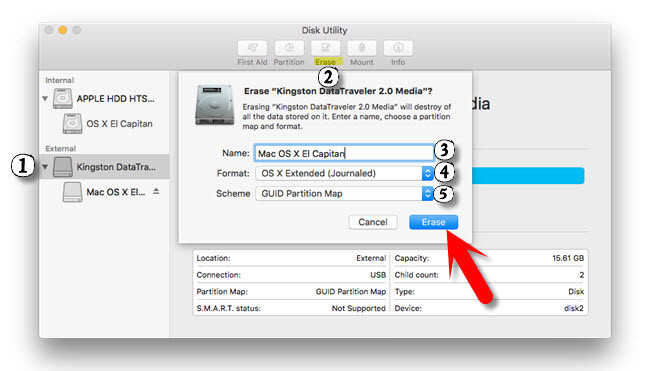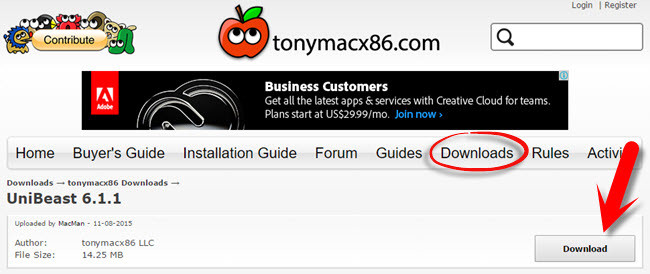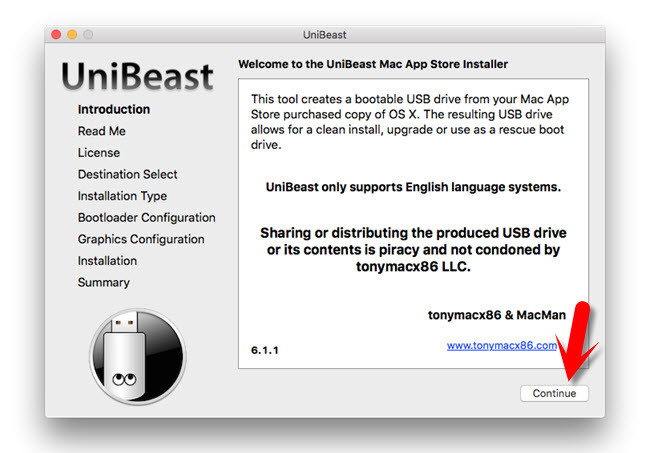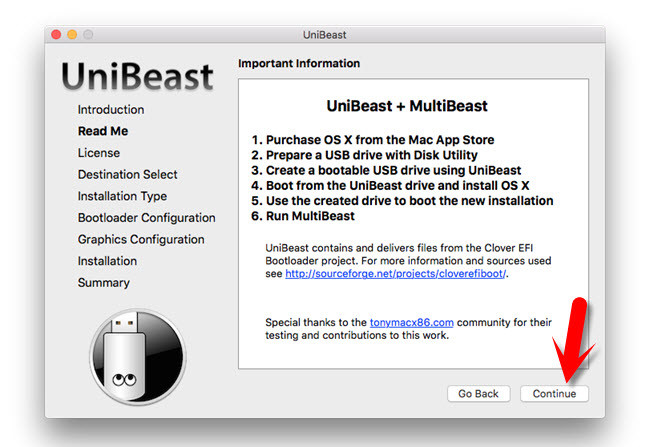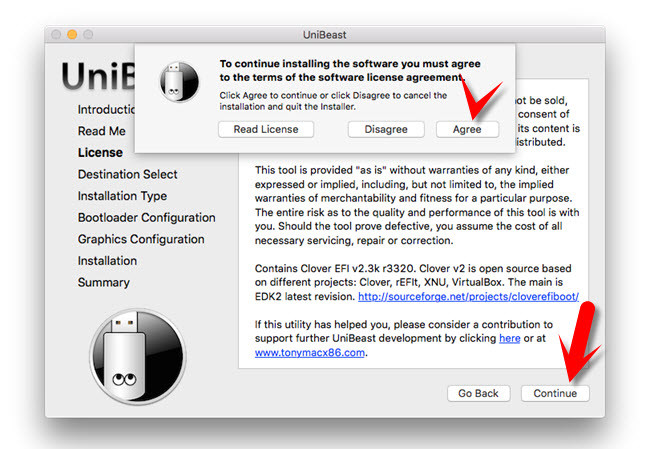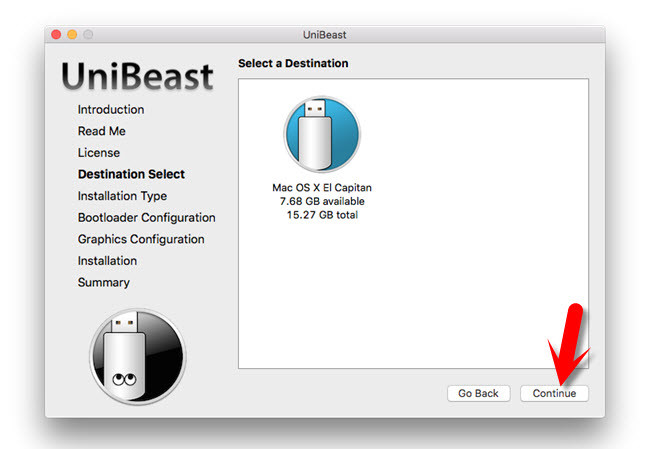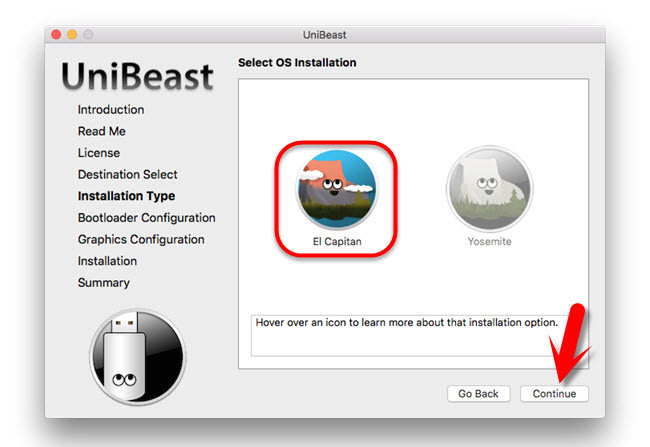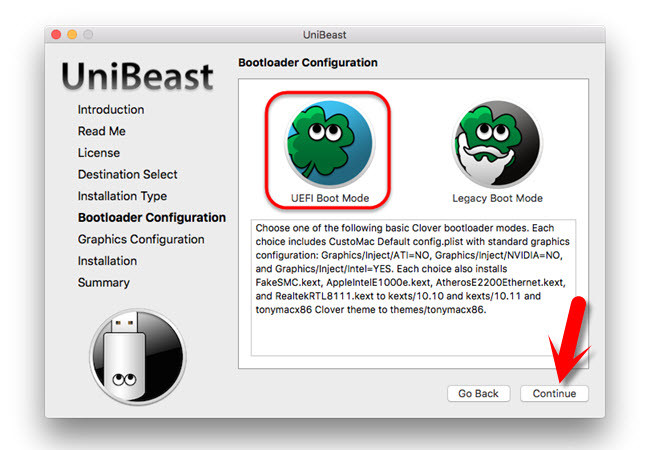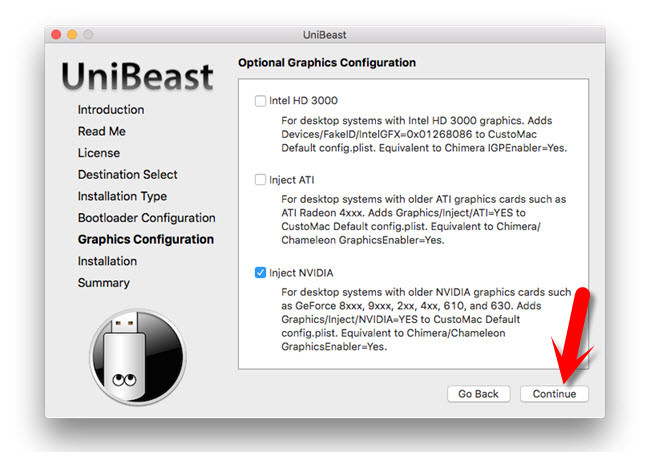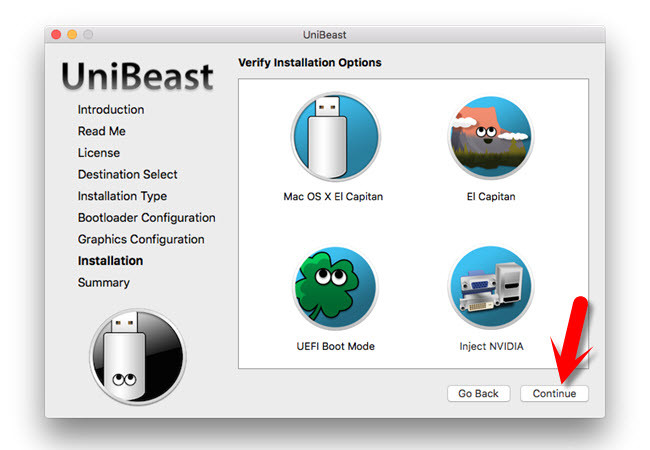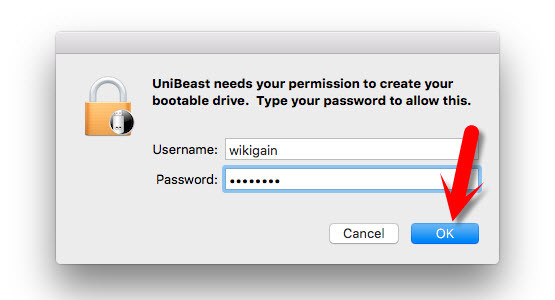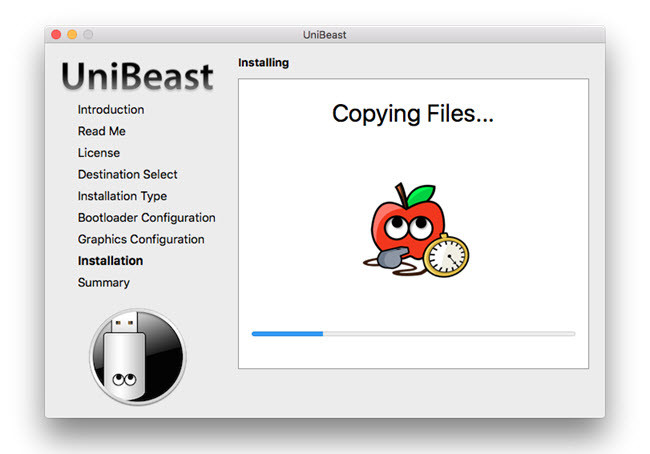4 Ways to Create Bootable USB Flash Drive for Windows How to Create Bootable USB for Kali Linux on Windows? How to Create Bootable USB Installer for Mac OSX on Windows 10?
We’ll not only cover bootable flash for Mac OS X but also in the next article. We’re going to show you that how to Install Mac OS X El Capitan on PC using UniBeast.
Create Bootable USB Installer for Mac OS Using UniBeast
The first task that you’re going to do is open the Apple App Store. The store will open up after some seconds and tap on “Featured” then click on the “OS X El Capitan“. Now the Download button will appear. Click on the “Download” button then type your Apple ID with the password. If you don’t have an Apple ID or Don’t know how to create. Check out “How to create Apple ID without a credit card on iOS Devices“. Once you have downloaded the “Mac OS X El Capitan”, the file will be downloaded to the Application folder on Mac operating system. If you don’t have Apple device like “MacBook Pro, MacBook Air” or something like this. Download the OS X El Capitan from the link below.
Download Mac OS X El Capitan
The Second operation that you’re going to do is open up the disk utility on Mac OS then erase your USB flash drive for Mac OS X El Capitan. Once you open up the “Disk Utility“, then erase the USB as the given screenshot. The third task that you are going to do is download the UniBeast. Go to tonymacx86 then download UniBeast. UniBeast is a portable software that does not need Installation. Download UniBeast then starts creating bootable USB with it.
Creating Bootable USB Installer Using UniBeast
Now, everything is ready to create a bootable USB installer for Mac using UniBeast. Open UniBeast that you’ve downloaded and tap on “Continue” button. Step #1. Read the information about UniBeast software then hit the “Continue” button. Step #2. Read UniBeast software license agreements then hit the “Continue” button. A small notification or warning will appear while you press the continue button. Click “Agree“. Step #3. Choose the Mac OS X El Capitan USB flash then tap on “Continue” button. Step #4. You’ve two options “El Capitan” and “Yosemite”. Here, you’ve downloaded the El Capitan version so you must select the El Capitan. If you have the “Yosemite” version, select “Yosemite” then click on Continue button. Step #5. In the “Bootloader Configuration”, choose the device boot support. If your computer support “UEFI Boot Mode” so select “UEFI Boot Mode”. If it doesn’t support UEFI, so select “Legacy Boot Mode”. Click the “Continue” button. Step #6. In this step, a window will appear that you can check from these three options all or none of them. Choose “Inject NVIDIA” then tap “Continue” button. Step #7. Here, you’ll have the summary of what you’ve done. Click the “Continue” button. Step #8. Now, you’ll see a warning message that says “UniBeast needs your permission to create bootable drive”. Type your username and password then click the “OK” button. Now set back relax. Because this will take around 40 to 50 minutes to complete. This is not accurate the exact 40 to 50 minutes. It’ll take time. It depends on the speed of your computer.
Conclusion
This was how you could create bootable USB Installer for Mac OS X using UniBeast. Now eject your flash drive then install Mac OS X El Capitan on PC or your Mac device. If you don’t know how to install Mac OS X El Capitan, visit the following articles.
How to Install Mac OS X El Capitan on PC? Perform A Clean Installation of Mac OS X El Capitan