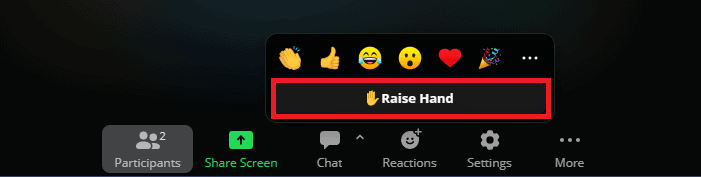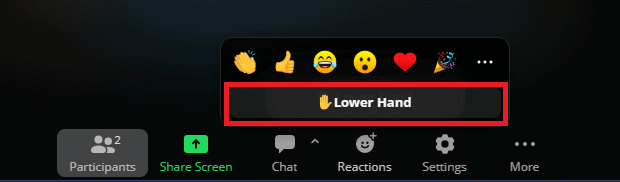So what is this feature? When you are in a physical meeting, you must raise your hands if you want to share something with the audience or the speaker. The ‘Raise hand’ feature in Zoom works in the same way. When you raise a hand in a Zoom meeting, it will alert the host or the speaker that you want to say something. This is much better than raising your physical hand while on the Zoom call whenever you want to say something, as this may go unnoticed many times. The topic of concern, if you are a new user, can be how to use this feature in a Zoom meeting. If you are new to Zoom and don’t know how to use this feature, this article will help you with it. In this article, we will be discussing how you can use the Zoom raise hand feature.
How To Use Zoom Raise Hand Feature?
This feature is available for all Zoom users, whether using the application on their phone or their PC. You can use this feature as a host as well as a participant. Given below are the steps to use Zoom’s raise hand feature-
Raise Your Hand in a Zoom Meeting on Windows/Mac PC
If you are attending a Zoom meeting on your PC and you want to know how you can raise a hand, then follow the steps given below-
Firstly, open the Zoom app or visit Zoom on the browser. Now join a meeting on Zoom. Click on the Reactions option at the bottom bar.
You will see the Raise Hand option on the Reactions tab. Click on this option to raise the hand.
You will now see a hand on your screen, and the host will also see it. Also, the host will see this hand right next to the participant name who raised the hand.If you want to lower the hand, click on the Lower Hand option on the Participants panel.
There’s also the keyboard shortcut to raise/lower your hand on Zoom on your Windows PC and Mac device. Press the Alt + Y to turn on/off the Raise hand option.
Raise Hand in Zoom Meeting on Mobile/Tablet
If you want to raise a hand in while attending a Zoom meeting on your mobile or tablet, then you can follow the steps given below-
On your phone, open the Zoom app or visit the Zoom website on your browser.In Zoom, join a Zoom meeting as a participant. Here, tap on the Reaction option in the bottom right corner.
From the menu that opens up, tap on the Raise Hand option.
This will show a little hand on your and the host’s screens. The host can also see this same hand next to your name in the participants’ list. Once you have grabbed the host’s attention, you can lower the hand by tapping on the Reaction option and then on the Lower Hand option.
Conclusion
The raise hand feature in Zoom can quickly get the host’s attention in Zoom meetings; this is much better than raising your physical hand. If you want to use the Zoom raise hand feature but don’t know how to do so, then you can follow the steps given above. We have discussed the steps to raise a hand in Zoom while meeting on your PC or phone.
On What Devices Can I Use Zoom Raise Hand Feature?
This raise hand feature is available on Zoom across all devices, be it phone, tablet, laptop, or desktop.
How Do I Raise The Hand In Zoom Meeting On My Laptop?
To use the Zoom Raise Hand feature, head to the Participants panel and click the Raise Hand option. This will raise your hand in the Zoom meeting on your laptop.
Why Can’t I See The Raise Hand Icon In Zoom?
If you are unable to see the raise hand icon in Zoom, then follow the steps given below-
Open the Zoom website on your browser and sign into your account. Now, click on your profile icon at the top right corner and then click on your account ID.On the left sidebar, click on the Settings option under the Personal section. Click on the In Meeting (Basic) tab on the left sidebar, and then on the right side, turn on the toggle for Non-Verbal Feedback.
If this feature is disabled, then you might not be able to use the raise hand feature in Zoom. RELATED GUIDES:
How To Record Zoom Meeting On ChromebookHow To Blur Zoom Meeting Background On Windows PCFix Zoom Unable To Connect Error Code 5003How To Mute Zoom Audio Without Muting Computer5 Ways to Fix Zoom Camera Not WorkingHow to Play Pictionary on Zoom in 2023
Δ