I Forgot My Apple ID Password and Email Address
I have forgotten my Apple ID credentials several times in the past and the ecosystem has established a system for you. The official developers have added multiple ways for the users to reset the password. The company has set up iforgot.apple ID unlocks the website, so you can reset the password anytime.
1 I Forgot My Apple ID Password and Email Address1.1 What do you need to reset your Apple ID Password?2 Reset Apple ID Password in iOS Device3 Reset Apple ID Password on Desktop/Laptop4 Reset Apple ID Password with Apple Support App5 Reset Apple ID Password in Synced Device using iforgot.apple ID Unlock6 Add Recovery Contact in the iOS Device7 Conclusion
What do you need to reset your Apple ID Password?
You can reset credentials from another device, but it should be connected to the same Apple ID. I will show you multiple ways to reset your Apple ID password, and you don’t have to worry about limitations.
Reset Apple ID Password in iOS Device
You can change the Apple account password from the iOS device, and you don’t need a browser or macOS machine.
Tap “Settings” from the Home Screen.Tap on the Apple account.Tap on “Password & Security” to continue.
Tap the “Change Password” option.
Enter a new password in the empty field.
Re-enter the password in the second field.
Tap on “Change” located at the top right corner.Confirm password change with Passcode.Apple account password is changed.
You don’t have to enter the current Apple ID password in the iPhone and reset the combination with iPhone Lock Screen Passcode. So you don’t have to worry about forgotten Apple ID credentials.
Reset Apple ID Password on Desktop/Laptop
Most of the users end up resetting the Apple ID password during the iPhone setup or iCloud lock. Millions of existing iOS device owners don’t have a secondary iPhone or iPad, and that’s when the official website comes in handy. You can use Windows, macOS, and Linux machines to the process. Of course, you don’t have to worry about the browser because the website works flawlessly on Firefox, Edge, Chrome, Valvidi, Opera, Safari, and more.
Go to the Apple ID site.Click on the “Sign-in” button on the homepage.
Enter the email address associated with the Apple ID and then press the Enter key.
Enter the password, then press the Enter key.
A verification code shows up on the screen.
In case, if you don’t an active device, then you will receive a message on the registered mobile number.
Click on “Password” to view more.
Enter the current password, then enter the new password.
Re-enter the new password to confirm it.
Click on “Change password” to confirm the changes.
Password is changed in the Windows PC, and you can access the Apple account in the iPhone, iPad, and macOS machine.
Reset Apple ID Password with Apple Support App
The developers have created the Apple Support app, and it’s available in the App Store. It’s an official iOS app, so you don’t have to worry about compromising security.
Open the Apple Support app.
Tap on “Password & Security” to continue.
Tap “Reset Apple ID password” from the options.
Tap the “Get started” button on the screen.
Choose the account, and you can reset another Apple ID credentials.
Enter the iPhone Lock Screen Passcode.
Enter the password, then verify the password, and then tap “Next” located at the top right corner.
You receive a confirmation message on the screen and the registered email address.
Tap “Continue” to go back to the dashboard.
You have successfully changed the Apple account password or a different account password in the iPhone or iPad. Yes, you don’t have to worry about iOS devices and models. Do not miss out on the next tutorial, where I have shown you to reset your password from the iforgot.apple ID unlock website.
Reset Apple ID Password in Synced Device using iforgot.apple ID Unlock
Many users own a Mac computer or iPad along with the iPhone. You can reset the Apple ID password if you own another device with the same account synced with it. Let me show you how you can reset the password on a synced iOS device. Step 1: Go to iforgotapple.com. Step 2: Enter the email address or Apple ID from the synced iOS device, then tap on the “Continue” option.
Step 3: Enter the phone number associated with the Apple ID or insert it in the iPhone, then tap on the “Continue” button.
Note: I have registered my mobile number with FaceTime, iMessage, and other services, and it is in the affected iPhone. So you have to enter the mobile number that is resting in the iPhone. Step 4: A pop-up shows up on the screen, and tap on the “Allow” button.
Step 5: Enter your iPhone Passcode to move further.
Step 6: Enter the new password, then verify the password, then tap on “Next” to continue.
Step 7: Apple ID password changed. So you have successfully changed the Apple ID password from the synced device. Mac computer owners can do the same from the macOS machine. I’m amazed that the Cupertino-based company created a dedicated iforgotapple.com website, so you can reset the credentials without an iPhone, iPad, or Mac computer.
Add Recovery Contact in the iOS Device
We are living in a global civilization, and it’s not easy to memorize everything. The Cupertino-based company is thoughtful and added an option so you can make the recovery faster. You shouldn’t wait for your mind to forget the Apple account credentials and visit the iforgot.apple.com unlock website. Step 1: Allow me to show you how to add recovery contact, so you can reset the Apple account credentials faster. Step 2: Tap “Settings” from the Home Screen. Step 3: Tap on the Apple account. Step 4: Tap on “Password & Security” to continue. Step 5: Tap on “Account recovery” to continue.
Step 6: Tap on “Add Recovery Contact” from the available options.
Step 7: Tap on the “Add Recovery Contact” button.
Step 8: Select a contact from the list, and you have to choose Mac, iPhone, and iPad user only.
Step 9: I have added an iPhone user. Tap on “Add” to confirm it.
You have successfully added a recovery contact, who can help you in recovering the account anytime. The recovery contact will save you from going through the iforgot.apple.com unlock method and reset the credentials immediately. RELATED GUIDES:
How To Fix iPhone Keyboard Not Working Lagging on iOS 16iOS 16 Home Screen Ideas of 2023 | Customized iPhone LayoutsHow To Take Screenshot on iPhone 13, 13 Pro MaxHow To Fix if Siri Not Working on iPhone After iOS 16 Update
Conclusion
An iCloud lock is a serious problem, and you could lose the iOS device permanently. Carry purchase invoices and iPhone or iPad to the nearest Apple store. The customer support team will accept the request, and they will ask the main department to remove the iCloud lock and provide further assistance. You can give the iforgot.apple.com unlock method a try and get back the account under your control. Let us know what solution helped you to reset the Apple ID in the iPhone or iPad in the comment section below. —I fell asleep and woke up the next morning and realized it was gone. 12 hrs later. Check store, driven path, EVERYWHERE IN BETWEEN, nothing. —I had just reset Apple ID password so didn’t know it. Of course, saved in my phone which I don’t have. —reset option wanted me to agree with two factor authentication but as stated, NO PHONE. —with no Apple ID password and no ability to two factor, i went the old account recovery option being as that was all I had available to me. —waited 72 hours for password recovery email or text. — received a message after that term saying I was locked out for 27 days!!! Wtf!!!! EVERYTHING I HAVE is saved on that Apple ID. Can you help??
Δ

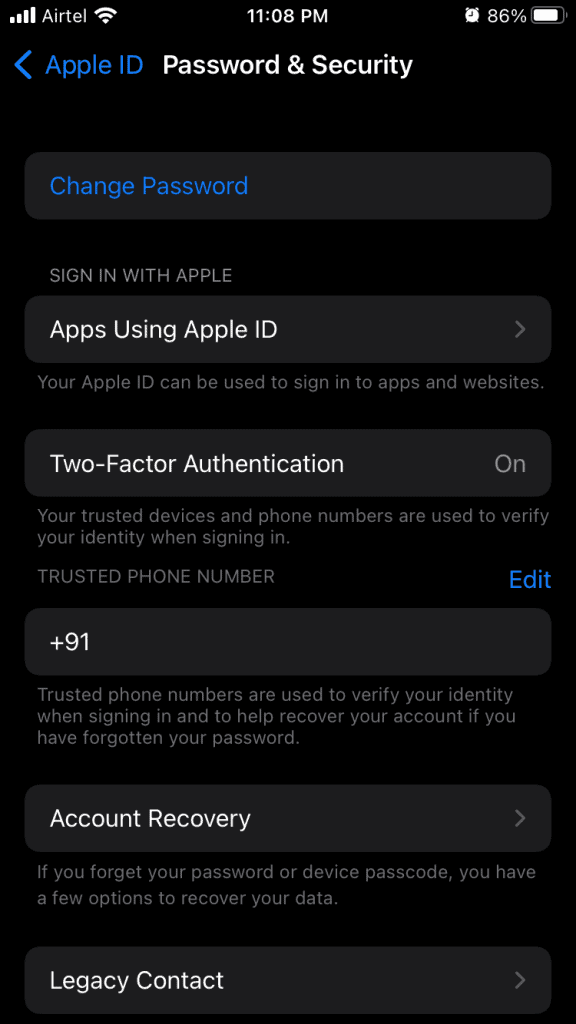
























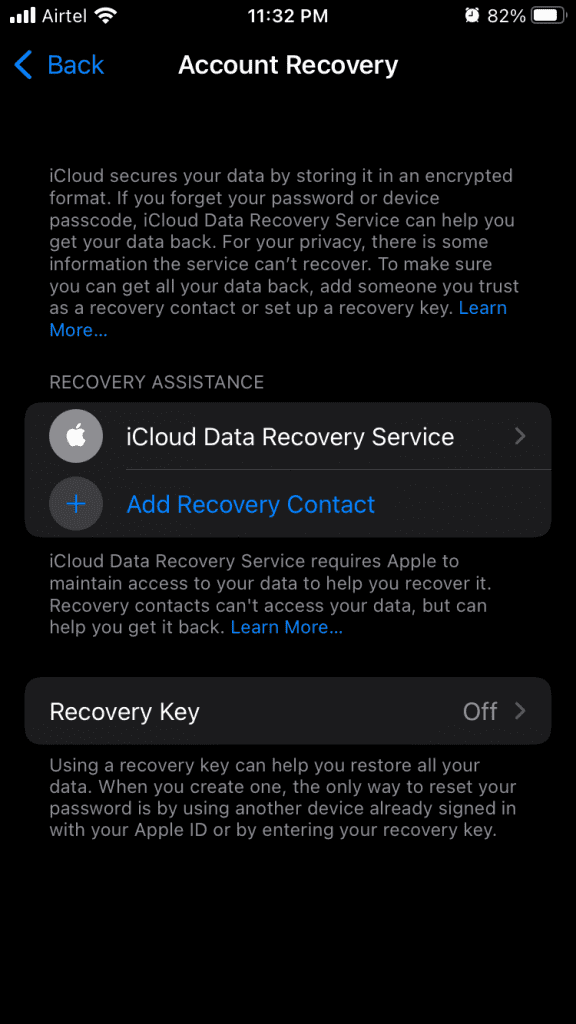

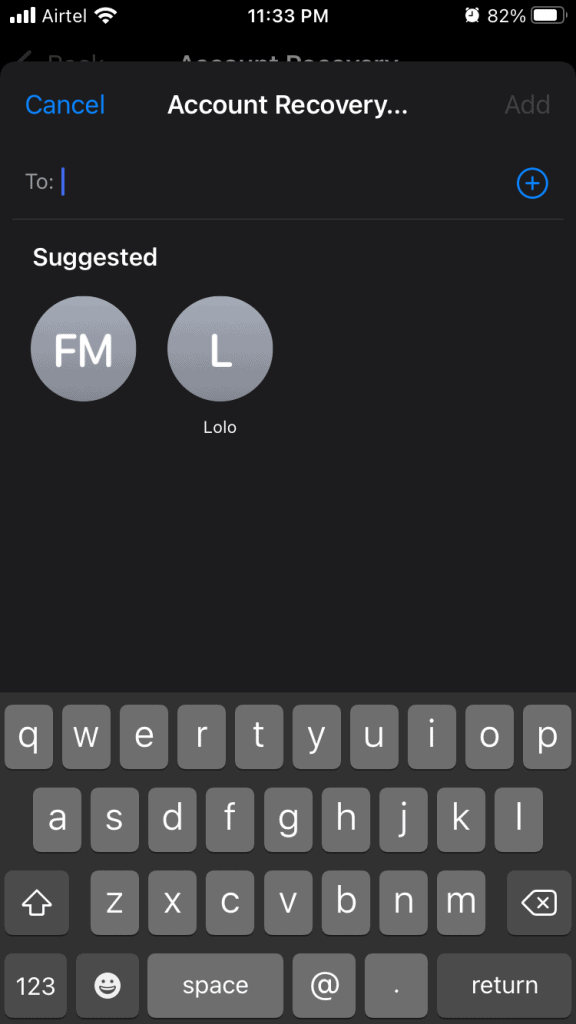

![]()
![]()