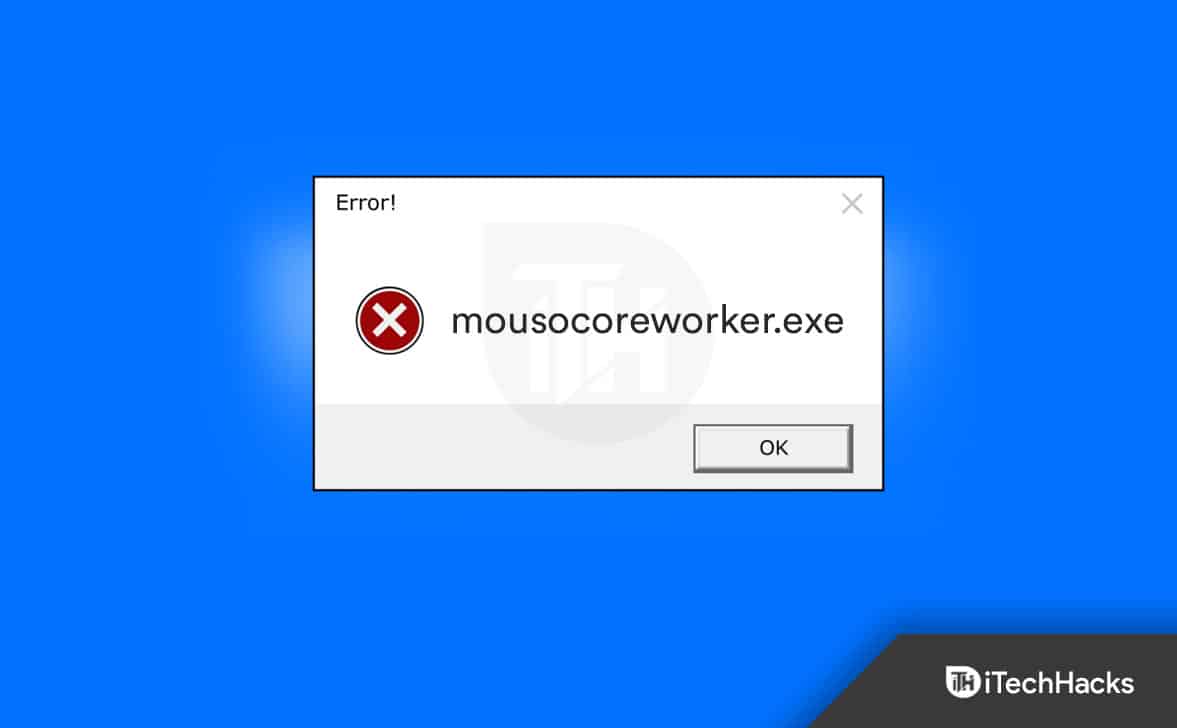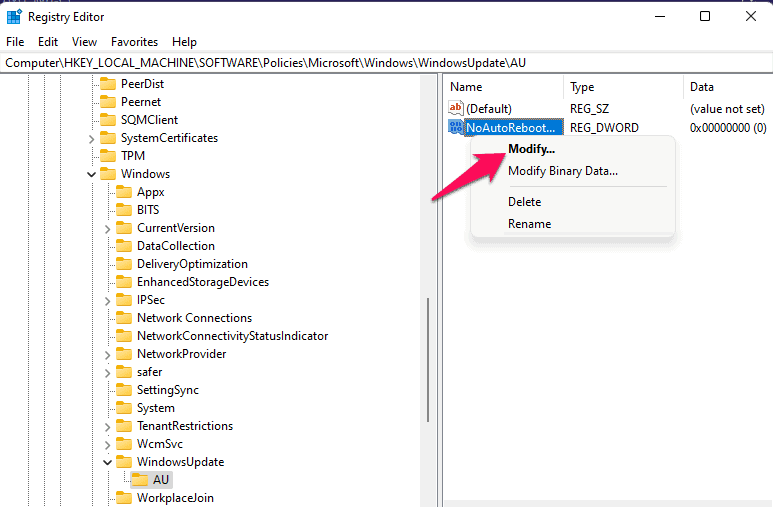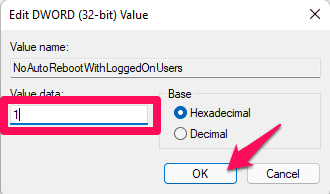What is MoUSO Core Worker Process? Is It Safe to Remove mousocoreworker.exe?
1 What is MoUSO Core Worker Process? Is It Safe to Remove mousocoreworker.exe?2 Is MoUSOCoreWorker.exe Malware?3 Disable MoUSOCoreWorker.exe in Windows3.1 Using Registry Rditor3.2 Using Task Manager3.3 Conclusion
MoUSO Core Worker Process i.e mousocoreworker.exe is the windows process that keeps the system protected from ever-growing system threats. This process works silently in the background whenever you check or try to install a Windows update. It can turn on your device automatically if it scans any issues when downloading or installing an update.
Is MoUSOCoreWorker.exe Malware?
Windows mainly uses this process to manage update sessions. It also keeps Windows safe from malware and virus while downloading an update. This Windows process works in the background and doesn’t affect other apps and programs. However, sometimes, this process can cause high CPU and RAM usage due to some others. This mainly occurs due to pending download or installation of Windows updates, unknown errors in the windows update services, and malicious softwares. You can check how much memory this process consumes using the Task Manager.
Disable MoUSOCoreWorker.exe in Windows
As it’s an official Microsoft utility, it is recommended to remove it. Removing it from your PC can cause update issues. However, if the process causes high disk usage on your device, you can disable it. But you will be doing this at your own risk. Make sure to backup your data in case anything goes wrong. Below mentioned are some steps to help you disable MoUSO Core Worker process:
Using Registry Rditor
You can use the registry editor to disable the MoUSO Core Worker Process. Here is how you can do it:
Press Windows key + R to open the Run dialog box.Type the following and hit Enter.regedit
Once the Registry Editor opens, navigate to the following path.Computer\HKEY_LOCAL_MACHINE\SOFTWARE\Policies\Microsoft\Windows\WindowsUpdate\AURight-click in the right pane and select New > DWORD(32-bit) Value.Rename the value to NoAutoRebootWithLoggedOnUsers.Once done, right-click on the created value and select Modify.
Set the Value Data as 1 and press Ok to save changes.
Now close the registry editor and restart your device. You have now disabled the core worker process.
Using Task Manager
Here is how you can do it:
Click on Start and search for Task Manager.Scroll down and search for MoUSO Core Worker Process.If the process consumes more memory than usual, click on End Task at the bottom.
Conclusion
This was all about the MoUSO Core Worker Process (mousocoreworker.exe) and how you can disable it. We hope that the steps mentioned above were able to help you. If you still have any issues, please drop a comment below. RELATED GUIDES:
What Is about:blank? How To Remove About Blank Blocked?How to Check if Aggregator Host.exe Is Safe for Windows 11Fix WaasMedic Agent.exe High Disk UsageHow to Fix Ntoskrnl.exe BSOD Error
Δ